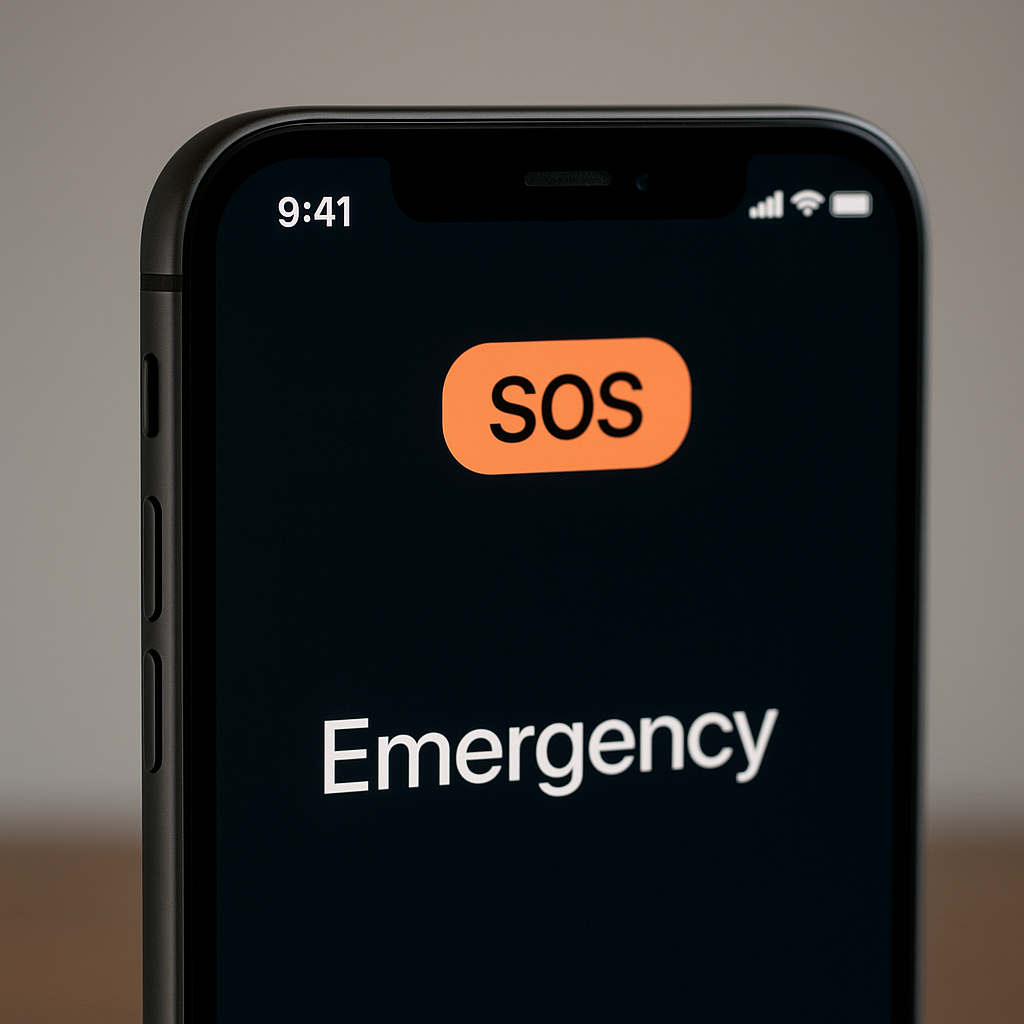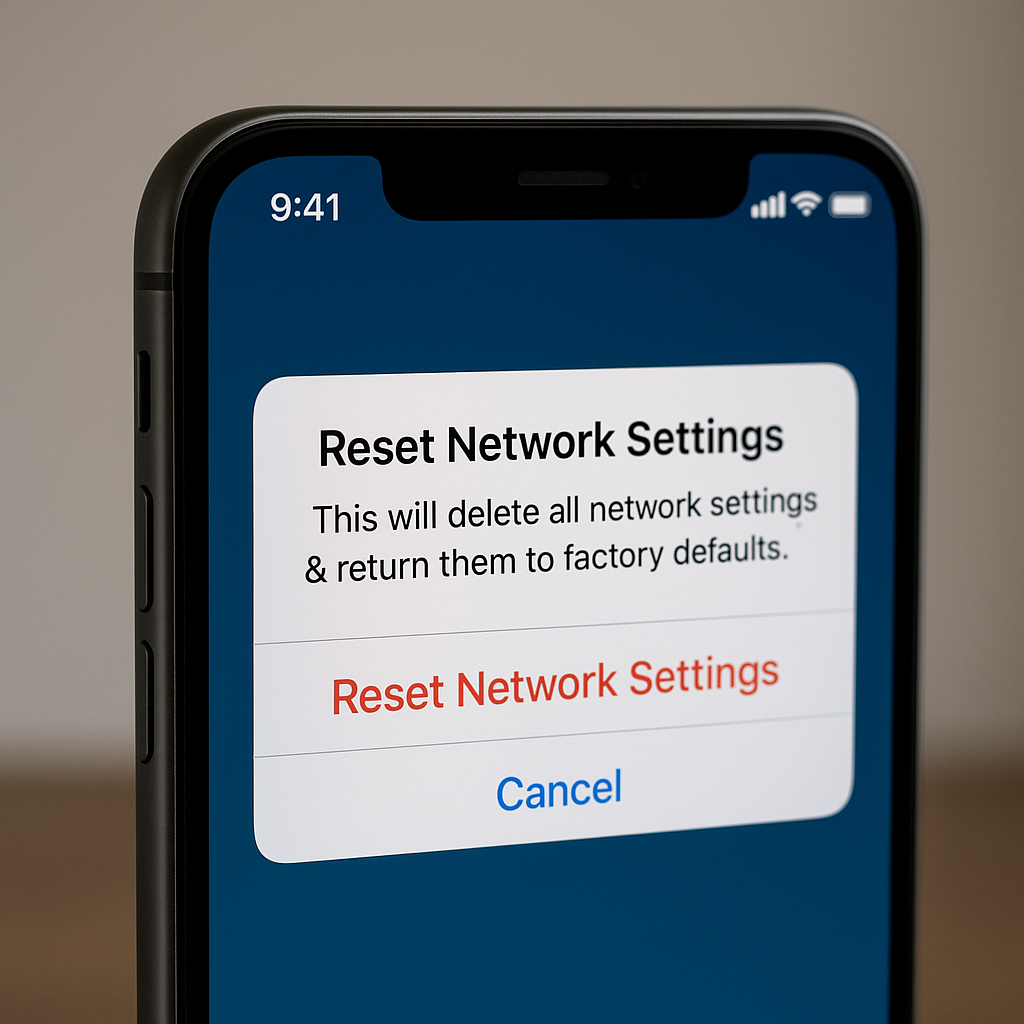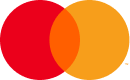The SOS signal on your iPhone is a warning that your device has lost its cellular connection. It means you cannot make normal calls, send messages, or use data, but you may still be able to make emergency calls.
This guide shows how to fix the SOS issue on your iPhone step by step, covering common causes such as network problems, SIM faults, iOS bugs, and carrier restrictions.
If your iPhone suddenly displays SOS or SOS Only, don’t panic. Most of the time, this issue is temporary and can be resolved in a few simple steps.
What Does SOS Mean on an iPhone?
When your iPhone shows SOS or SOS Only in the top-right, it means:
-
No cellular service
-
Emergency calls only
-
SIM and data services disabled
-
iMessage and Facetime may work only over Wi-Fi
This usually happens due to:
-
Weak signal or network outage
-
Faulty SIM card
-
Incorrect carrier settings
-
iOS bugs or outdated software
-
Roaming or region restrictions
-
Device restrictions from unpaid bills
Understanding the root cause is the first step in learning how to fix the SOS issue on your iPhone.
1. How to fix the SOS issue on your iPhone by checking network coverage
If you’re in a basement, parking lot, rural area, or inside a metal structure, your reception may drop to emergency mode.
Move to open space or near a window and wait 2–3 minutes.
If you recently traveled
Some carriers require manual network selection after entering a different country.
Settings > Cellular > Network Selection > Disable Automatic > Choose your carrier
If the list is empty, it means there is no network registered in your current location.
2. Toggle Airplane Mode On and Off
The fastest method to fix temporary cellular glitches:
-
Swipe down for Control Center
-
Enable Airplane Mode
-
Wait 30 seconds
-
Disable Airplane Mode
This forces a network re-registration.
In many cases, this immediately fixes the SOS message on your iPhone.
3. Restart Your iPhone
A fresh reboot clears corrupted runtime data.
-
iPhone X or newer:
Hold Volume Up + Side button > Slide to power off -
iPhone SE / older:
Hold Side / Top button > Slide to power off
Restart solves temporary modem, carrier, and eSIM glitches.
4. Remove & Reinsert Your SIM Card
A loose or dusty SIM tray often triggers SOS.
Steps:
-
Power off your iPhone
-
Use the eject tool / paperclip
-
Clean with a dry microfiber cloth
-
Reinsert firmly
-
Restart device
If you use an eSIM, skip to step 7 below.
5. Update Carrier Settings
Carriers push updates that affect data, VoLTE, roaming, and SOS mode.
Go to:
Settings > General > About
If a popup appears:
Install Carrier Update
Updates are tiny and safe. They often fix the SOS issue instantly.
6. Check Apple System Status Page
Sometimes the problem isn’t your phone.
Apple outages can disable service temporarily.
Visit:
https://www.apple.com/support/systemstatus/
Look for:
-
iCloud
-
Apple ID
-
iMessage
-
Cellular services
If there’s a network outage, wait.
No settings change on your phone will fix it.
7. Fix the SOS issue on your iPhone by resetting network settings
This solves 75% of persistent SOS issues caused by corrupted modem files.
Go to:
Settings > General > Transfer or Reset iPhone > Reset > Reset Network Settings
This will remove:
-
Wi-Fi passwords
-
VPN settings
-
Known networks
It will not delete photos or apps.
After restart, wait 2 minutes for your phone to reconnect.
8. Update iOS Software
Apple fixes modem bugs with every release.
Go to:
Settings > General > Software Update
Install latest version.
Phones on outdated iOS often:
-
Drop to SOS
-
Lose 5G support
-
Fail to register VoLTE
Keep your device updated regularly.
9. Disable VPN or Private DNS
VPN apps can interfere with:
-
Carrier provisioning
-
IMS registration
-
VoLTE calls
Turn off temporarily:
Settings > VPN > OFF
If using DNS:
Settings > Wi-Fi > [Network] > Configure DNS
Choose Automatic.
Reconnect your phone to check if SOS disappears.
10. Fix the SOS issue on your iPhone by checking your SIM or carrier
If you still see SOS:
-
Your SIM could be damaged
-
Carrier network blocked
-
Account suspended due to billing
Call your provider:
-
Ask if your SIM is active
-
Request “network reset / reprovisioning”
-
Ask if VoLTE / 5G is enabled
Carrier reprovisioning fixes thousands of SOS cases each day.
11. Avoid SOS issue on your iPhone while traveling by using an eSIM
Physical SIMs fail more often when roaming.
If you travel frequently, use a China eSIM, USA eSIM, Europe eSIM, or Regional data plan depending on location.
Benefits:
-
Instant activation
-
No SIM removal
-
No roaming fees
-
Connect anywhere you land
eSIM avoids most SOS problems caused by SIM tray, dust, or wrong provisioning.
12. Contact Apple Support (Hardware Issue)
If none of the above works:
-
Baseband chip may be damaged
-
Water corrosion
-
Modem is faulty
To confirm, check:
Settings > General > About > IMEI
If IMEI is blank, the modem is broken.
Only Apple can fix it.
Official Support:
https://support.apple.com
Final Thoughts
When your iPhone shows SOS, it doesn’t mean your device is broken.
In most cases, the solution is simple: refresh the network, update settings, or remove the SIM.
Follow the steps above and you’ll know exactly how to fix the SOS issue on your iPhone in minutes.
And if you’re traveling, using an eSIM ensures smooth connectivity without roaming stress.