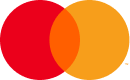If you are unable to scan the provided QR code, you can manually install the eSIM. For Android devices, enter the eSIM installation details manually. For iOS devices, you can use either the Direct method or the manual method. Here’s how to manually install the eSIM:
For iOS:
For Android:
If you have any questions, please feel free to contact support.